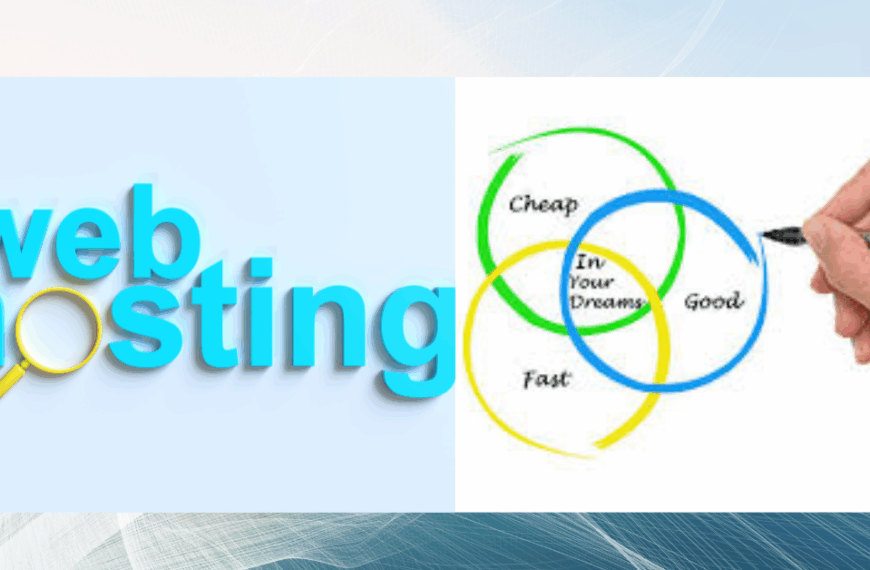Last updated on November 21st, 2025 at 09:53 am
Did you know that 60% of small businesses close within six months of a cyber attack? That’s a scary number. Even worse, many site owners think they have backups when they actually don’t.
I’ve seen too many website owners learn this the hard way. They lose everything because they never checked if their safety systems actually work. Today, we’re going to fix that problem together.
Why Your Website Backup and SSL Certificate Matter
Your website is your digital home. You wouldn’t leave your real home without locks, would you? The same logic applies online.
We at TrueHost see website disasters every week. Sites get hacked, files disappear, and customer data gets stolen. The sad part is that most of these problems could have been prevented.

What Is an SSL Certificate and Why You Need One
An SSL certificate is like a security guard for your website. It encrypts data between your site and your visitors. This means hackers can’t steal passwords, credit card numbers, or personal information.
You can spot an SSL certificate easily. Look at your browser’s address bar. If you see a padlock icon and “https” in the URL, you have one.
Without an SSL certificate, browsers warn visitors that your site isn’t safe. Google also ranks sites without SSL lower in search results. You’re basically telling the world your site is risky.
How to Check If Your SSL Certificate Is Working
Let me walk you through this step by step. It takes less than five minutes.
Step 1) Look at Your Website URL
Open your website in any browser. Check the address bar at the top. Do you see “https://” at the beginning?
If you see “http://” without the “s”, you don’t have a working SSL certificate. That “s” stands for secure.

Step 2) Click the Padlock Icon
Click on the padlock icon next to your URL. A small window will pop up. This shows your connection details.
You should see something like “Connection is secure” or “Certificate is valid”. If you see warnings or errors, your SSL certificate has problems.
Step 3) Check Your SSL Certificate Details
Click on “Certificate is valid” or similar text. A new window opens with all your certificate information. Look for the expiration date.
Most SSL certificates last one year. If yours expires soon, you need to renew it fast. An expired certificate is as bad as having none at all.
Step 4) Use Online SSL Checkers
I recommend using SSL Labs for a deep check. Just enter your website URL and click “Submit”. The tool runs a complete scan.
You want to see an “A” grade or higher. Anything below that means your SSL certificate needs fixing. The report shows exactly what’s wrong.

Testing Your Website Backup (The Right Way)
Here’s the truth: having a backup system isn’t enough. You need to test if it actually works. I’ve seen countless backups fail when people needed them most.
Step 5) Find Where Your Backups Are Stored
Log into your hosting control panel. At TrueHost, we store backups in an easy-to-find section. Look for “Backups” or “Backup Manager” in your dashboard.
Can’t find it? Contact your hosting provider right now. You need to know where your safety net is.
Step 6) Check Your Backup Dates
Look at when your last backup was created. Daily backups are best. Weekly backups are okay for small sites.
If your last backup is months old, you’re in danger. You could lose weeks or months of work if something goes wrong today.

Step 7) Download a Test Backup
This is the most important step. Click on your most recent backup and download it. Yes, actually download the file to your computer.
Check the file size. If it’s tiny (like a few kilobytes), something is wrong. A real website backup should be megabytes or even gigabytes.
Step 8) Try Restoring Your Backup
I know this sounds scary, but it’s necessary. Create a test environment or subdomain. Try restoring your backup there.
If the restore works perfectly, congratulations! Your backup system is real. If it fails, you just discovered a problem before disaster struck.
Common SSL Certificate Problems and Quick Fixes
Let me share the most common issues we see at TrueHost. These trip up even experienced site owners.
a) Mixed Content Warnings
You have an SSL certificate, but some images or scripts still load through “http”. This creates security warnings. Fix this by updating all internal links to use “https”.
Most website platforms have plugins that fix this automatically. WordPress users can try Really Simple SSL.
b) Expired Certificates
SSL certificates don’t last forever. Set a calendar reminder for 30 days before expiration. This gives you time to renew without panic.
We at TrueHost offer automatic SSL renewal. You never have to worry about expiration dates.

c) Certificate Name Mismatch
Your SSL certificate must match your domain name exactly. If your certificate is for “example.com” but you visit “www.example.com“, you’ll get errors.
The solution is a wildcard SSL certificate. It covers your main domain and all subdomains.
Setting Up Automatic Backups (So You Never Forget)
Manual backups are better than nothing. But humans forget. Let’s automate this process.
i) Choose Your Backup Frequency
For blogs and simple sites, weekly backups work fine. For e-commerce or sites you update daily, you need daily backups. Some businesses even do hourly backups.
Think about how much data you can afford to lose. That’s your backup frequency.
ii) Select What to Backup
You need two things backed up: your files and your database. Your files include images, themes, and plugins. Your database contains all your content and settings.
Never backup just one without the other. You need both to fully restore your site.
iii)Test Your Automatic Backups Monthly
Set a monthly reminder to check your backups. Download one and verify it works. This takes five minutes but could save your business.
At TrueHost, we run automatic backup tests for our clients. It’s part of keeping your site safe.

What to Do If Your Backup or SSL Certificate Fails
Don’t panic. Both problems are fixable. Here’s what you should do right now.
1) For SSL Certificate Issues
Contact your hosting provider immediately. At TrueHost, we can install or fix your SSL certificate in minutes. Most good hosts offer free SSL certificates these days.
If you’re using Let’s Encrypt, renewal should be automatic. Check your hosting settings to ensure auto-renewal is enabled.
2) For Backup Problems
First, figure out why backups are failing. Is your hosting account out of space? Are the backup scripts broken?
Consider using a third-party backup service as a second layer. Services like UpdraftPlus store copies in the cloud. This gives you extra protection.
Why We Take Security Seriously at Truehost
I want to be honest with you. Security isn’t optional anymore. Every website needs proper protection.
We at Truehost include free SSL certificates with all hosting plans. We also run automatic daily backups. But more importantly, we test those backups regularly.
Your website represents your hard work and your business. We treat it with the respect it deserves. That means making sure your safety systems actually work.
Take Action Today
You’ve learned how to check your SSL certificate and verify your backups. Now it’s time to actually do it. Don’t close this article and forget about it.
Set aside 15 minutes right now. Check your SSL. Download a backup. Test if it works.
If you discover problems, don’t worry. We at TrueHost are here to help. Our team can fix SSL issues, set up proper backups, and make sure your site stays safe.
Your Website Safety Checklist
Let me give you a simple checklist you can follow every month. Print this out or save it somewhere.
Check that your SSL certificate is valid and not expiring soon. Verify your latest backup exists and is the right size. Download and test restore a backup copy.
Update all your website software and plugins. Scan for malware or security issues. Review who has access to your site admin.

The Bottom Line
Your website’s safety depends on two things working correctly: your SSL certificate and your backups. Most site owners assume both are fine without ever checking.
I’ve shown you exactly how to verify both systems. You now know how to spot problems before they become disasters. You have the tools to keep your site truly safe.
Don’t wait for a hacker or a server crash to learn this lesson. Check your systems today. And if you need help, visit TrueHost where we make website security simple and reliable.
Your website deserves real protection, not just the illusion of it. Let’s make sure you have the real thing.Retry
 Domain Search
Domain Search Whois Lookup
Whois Lookup Domain Transfer
Domain Transfer All Domains
All Domains Web Hosting
Web Hosting Email Hosting
Email Hosting Reseller Hosting
Reseller Hosting Windows Hosting
Windows Hosting cPanel Hosting
cPanel Hosting VPS Hosting
VPS Hosting Managed VPS Hosting
Managed VPS Hosting Dedicated Server
Dedicated Server SSL Certificates
SSL Certificates All SSL
All SSL