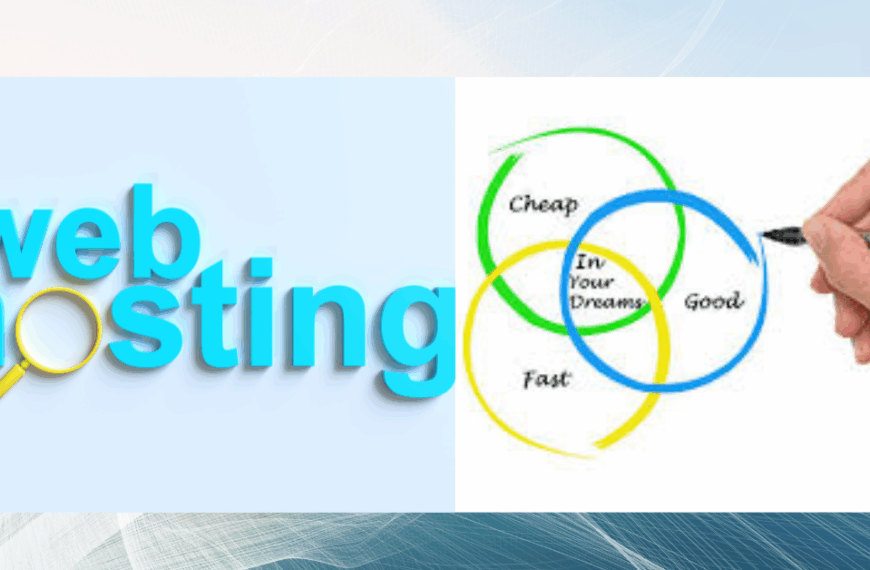Have you ever clicked away from a website because your browser warned you it wasn’t secure? You’re not alone. That little “Not Secure” message in the address bar has cost businesses thousands of customers and even more in lost revenue.
I remember when one of my client’s websites dropped 40% in traffic overnight. The culprit? Their SSL certificate had expired, and Google Chrome started flagging their site as dangerous. We fixed it in under an hour, but the damage to their reputation took months to repair.
SSL certificates do more than just encrypt data. They tell your visitors that you care about their privacy and security. Without one, you’re essentially asking people to trust you with their personal information while leaving the front door wide open.
What Are SSL Certificates?

SSL stands for Secure Sockets Layer. Think of it as a protective tunnel between your website and your visitors’ browsers. Everything that passes through this tunnel gets scrambled into code that hackers can’t read.
When you visit a website with SSL, you’ll see a small padlock icon next to the web address. Click on it, and you can see who verified the website’s identity. This simple icon builds instant trust with visitors who might otherwise worry about entering their credit card details or personal information.
These days, we actually use something called TLS, which is the newer, more secure version of SSL. But everyone still calls them SSL certificates because that’s the name that stuck. It’s like how we still say “hang up the phone” even though nobody actually hangs anything up anymore.
Why SSL Matters for Your Website

a) Security Protection
Without SSL, anyone with basic hacking skills can intercept the data traveling between your server and your visitors. They call this a “man-in-the-middle” attack. It sounds complicated, but it’s frighteningly common on public WiFi networks.
When data gets encrypted with SSL, even if someone manages to intercept it, all they see is gibberish. Your customers’ passwords stay safe. Their credit card numbers remain private. Your business reputation stays intact.
b)Trust and Credibility
We’ve all had that moment where we’re about to buy something online, and something just feels off about the website. Maybe there’s no padlock. Maybe the browser is screaming warnings at you. Whatever the reason, you close that tab and take your money elsewhere.
That padlock icon might seem small, but it carries serious weight. It tells visitors that a trusted authority has verified your website. For e-commerce stores, this can be the difference between making the sale and watching potential customers bounce to your competitors.
c) SEO Benefits
Google started favoring HTTPS websites back in 2014, and they’ve been turning up the pressure ever since. Websites with SSL certificates get a ranking boost in search results. It’s not massive, but in competitive niches, every little advantage counts.
More importantly, browsers now actively warn users away from HTTP websites. Chrome displays “Not Secure” in the address bar. Firefox does the same. These warnings kill conversions faster than anything else I’ve seen. Some of my clients saw their traffic jump 15-20% just from switching to HTTPS.
d) Browser Compliance
Modern web browsers keep adding features that only work with HTTPS. Want to use your device’s location? Need push notifications? Planning to use progressive web app features? None of these work without SSL.
The major browsers are making it increasingly difficult to run an unsecured website. They’re slowly making HTTP a thing of the past, and honestly, that’s a good thing for everyone’s security.
Types of SSL Certificates Explained

i) Domain Validated SSL
Domain Validated certificates are the entry-level option. The certificate authority only checks that you own the domain name. They’ll send you an email or ask you to add a special code to your DNS records. Once you prove ownership, they issue the certificate.
You can get a DV certificate set up in minutes. They’re perfect for personal blogs, portfolio websites, and small business sites that don’t process payments. Many hosting companies include them for free with your hosting plan.
ii) Organization Validated SSL
Organization Validated certificates require more paperwork. The certificate authority actually verifies that your business exists and operates legally. They’ll check public databases, call your listed phone number, and make sure everything matches up.
This takes longer, usually one to three days. But when visitors click that padlock, they can see your verified company name. This extra credibility matters for professional service businesses and medium-sized companies.
iii) Extended Validation SSL
Extended Validation certificates put your business through the most thorough background check. The certificate authority verifies everything from your legal documents to your physical address. They want to know your business is legitimate before putting their seal of approval on it.
Banks, financial institutions, and large e-commerce sites typically use EV certificates. They used to make the address bar turn green, though browsers have moved away from that feature. Still, they provide the highest level of trust and come with the biggest insurance warranties.
iv) Wildcard SSL
Wildcard certificates are like getting a family plan instead of individual accounts. One certificate covers your main domain and all its subdomains. If you’re running blog.yoursite.com, shop.yoursite.com, and forum.yoursite.com, you only need one wildcard certificate.
They cost more upfront but save money and hassle if you have multiple subdomains. You manage one certificate instead of juggling several, and you don’t need to worry about different expiration dates.
v) Multi-Domain SSL
Multi-Domain certificates, also called SAN certificates, let you secure completely different domains under one certificate. You could protect yourcompany.com, yourblog.net, and yourstore.org all with a single certificate.
These work great if you manage multiple websites. The downside? When you need to add or remove a domain, you have to reissue the entire certificate for all your sites.
Best SSL Certificates for Different Needs
1) Truehost – Best Free Option
Truehost changed the game by offering free SSL certificates to everyone who hosted with them. They’re trusted by all major browsers and provide the same level of encryption as certificates that cost hundreds of dollars.
The catch? You need to renew them every 90 days. Thankfully, most hosting providers automate this process completely. You set it up once, and it just works in the background.
I use Truehost on several of my own websites. For blogs, portfolios, and informational sites, you honestly can’t beat free. The only real downside is you don’t get human support if something goes wrong.
Best for: Personal blogs, portfolios, small business websites
Price: Free
Validation time: Instant
2) Cloudflare SSL – Best for Speed and Security
Cloudflare offers free SSL certificates as part of their content delivery network. But you’re not just getting SSL. You also get DDoS protection, faster page loads, and a bunch of security features that normally cost serious money.
Their flexible SSL modes work even if your actual web server doesn’t have SSL configured. This makes setup incredibly easy for beginners.
I’ve been using Cloudflare on my sites for years. The speed improvements alone are worth it, and the free SSL is just icing on the cake.
Best for: Websites wanting security plus performance
Price: Free with Cloudflare account
Validation time: Instant
3) Sectigo – Best Budget Paid Option
Sectigo used to be called Comodo, and they’ve been in the SSL business for decades. Their PositiveSSL certificates start around $7 per year and include proper customer support.
When you’re paying for an SSL certificate, you’re really paying for the warranty and the support. Sectigo certificates come with coverage up to $10,000 if something goes wrong. More importantly, they have real humans you can call when you get stuck during installation.
Best for: Small businesses wanting professional support
Price: From $7 per year
Validation time: Minutes to hours
4) DigiCert – Best Premium Option
DigiCert is what the big players use. Fortune 500 companies, major banks, and government websites trust DigiCert certificates. They’re expensive, but you’re paying for the most trusted name in the industry.
Their certificates come with warranties up to $1.75 million. If you’re running a serious e-commerce operation or handling sensitive customer data, DigiCert is worth every penny.
Best for: E-commerce sites, enterprises, high-security applications
Price: From $200+ per year
Validation time: One to five days depending on validation level
5) GoDaddy SSL – Best for Beginners
GoDaddy makes SSL certificates incredibly simple for people who aren’t technical. Their setup wizard walks you through every step in plain English. If you get stuck, you can call their support team 24/7.
They’re not the cheapest option out there. But if you’ve never installed an SSL certificate before and the thought of messing with server settings makes you nervous, GoDaddy takes the stress out of the process.
Best for: Complete beginners, non-technical website owners
Price: From $80 per year
Validation time: Minutes to hours
How to Choose the Right SSL Certificate
Assess Your Website Type
What kind of website are you running? A personal blog needs different security than an online store selling products. E-commerce sites should use higher validation levels to show customers they can trust you with payment information.
If you’re in healthcare, finance, or government, you’ll need the strongest certificates available. You’re handling sensitive data that’s regulated by law. The best SSL certificates for these situations are OV or EV options.
Consider Your Budget
SSL certificates range from completely free to several hundred dollars per year. For most small websites, free certificates like Let’s Encrypt provide everything you need. The encryption is just as strong as expensive certificates.
Paid certificates add insurance warranties, customer support, and higher validation levels. These extras build additional trust, which matters more for certain types of businesses.
Don’t overspend on features you don’t need. But also don’t cut corners if you’re processing credit cards or storing customer data.
Check Validation Requirements
How fast do you need your certificate? Domain Validated certificates issue almost instantly. Extended Validation can take up to a week while they verify all your business details.
If you’re launching tomorrow, stick with DV certificates. If you can wait a few days for the credibility boost, consider OV or EV options.
Review Browser Compatibility
Most modern SSL certificates work with 99% of browsers and devices. But if your audience uses older technology, you need to check compatibility before buying.
This mainly matters if you’re targeting developing markets or older demographics who might be using outdated devices.
How to Install an SSL Certificate in Minutes

I) Get Your SSL Certificate
First, you need to obtain your certificate. If you’re using a hosting provider like Truehost, they make this incredibly easy. Many hosts include free SSL certificates and can install them automatically with just a few clicks.
For paid certificates, you’ll go through a purchase and validation process with your chosen certificate authority. Save all the files they send you in a secure location. You’ll need them for installation.
II) Generate Your Certificate Signing Request
Your web server needs to create something called a CSR before you can get a certificate. This generates a private key on your server and a request file to send to the certificate authority.
Most hosting control panels have a button that does this automatically. If you’re with a host like Truehost, their support team can handle this part for you if needed.
Never share your private key with anyone. The CSR is safe to share, but that private key is like the master password to your website’s security.
III) Install Your Certificate
The installation process varies depending on your hosting setup. The good news? Most modern hosting providers have simplified this into a one-click process.
If you’re using cPanel, you’ll find an SSL/TLS section where you can paste your certificate. WordPress-optimized hosts often install SSL automatically when you enable it in your control panel.
Truehost and similar quality hosting providers typically handle the technical details for you. You just need to enable SSL in your account dashboard.
IV) Switch Your Site to HTTPS
Installing the certificate isn’t enough. You need to actually tell your website to use HTTPS instead of HTTP. For WordPress sites, you’ll update your site URL in Settings under General.
Set up 301 redirects to automatically send visitors from your old HTTP addresses to your new HTTPS ones. This preserves your search engine rankings and ensures nobody lands on the unsecured version by mistake.
V) Test Everything
Use SSL testing tools to make sure everything installed correctly. SSL Labs offers a free test that grades your configuration and points out any problems.
Check for mixed content warnings. These happen when your HTTPS page tries to load images or scripts from HTTP sources. Update everything to use HTTPS, and those warnings will disappear.
Common SSL Installation Problems and Fixes

A)Mixed Content Errors
Mixed content errors are probably the most common problem people face after installing SSL. Your page is loading over HTTPS, but some images, stylesheets, or scripts are still loading over HTTP.
Browsers block this insecure content or show warnings. The fix is simple but tedious. You need to find all those HTTP resources and update them to HTTPS.
For WordPress users, plugins like Really Simple SSL can fix this automatically. They scan your site and update all the links for you.
B)Certificate Chain Issues
Sometimes your certificate doesn’t show up properly because you’re missing intermediate certificates. These are like the links in a chain connecting your certificate to the certificate authority’s trusted root.
Most certificate authorities provide a bundle file with everything you need. Make sure you install the complete chain in the right order. Your certificate goes first, then the intermediate certificates.
C)Redirect Loops
Nothing’s more frustrating than redirect loops. Your page keeps redirecting to itself over and over until your browser gives up. This usually happens when your redirect rules conflict with each other.
Check your htaccess file for multiple redirect rules. Disable any SSL plugins temporarily to see if they’re causing conflicts. Clear your browser cache between tests because browsers cache redirects aggressively.
D) Browser Warning Messages
If visitors are seeing security warnings after you installed SSL, something’s not right. Either your certificate isn’t properly installed, or it’s missing parts of the certificate chain.
Test your site in multiple browsers. Some cache certificate errors longer than others. Try private browsing mode to see what fresh visitors will experience.
How to Verify Your SSL Certificate Is Working
Check the Padlock Icon
The easiest verification is looking at your address bar. You should see a padlock icon next to your website URL. Click on it to view your certificate details.
A solid padlock means everything’s working perfectly. A padlock with a warning symbol usually indicates mixed content issues. A red warning or missing padlock means serious problems that need immediate attention.
Run an SSL Test
Head over to SSL Labs and run their free SSL Server Test. Just enter your domain name, and it analyzes your entire SSL configuration. They’ll give you a letter grade from A+ down to F.
Aim for at least an A rating. The test shows you exactly what’s working and what needs fixing. It checks your encryption strength, certificate validity, and server configuration.
Verify in Search Console
Add your HTTPS site to Google Search Console if you haven’t already. Set it as your preferred domain so Google knows to show the secure version in search results.
Keep an eye on the crawl errors section for the first few weeks after switching. Sometimes redirects don’t work perfectly, and Search Console will alert you to problems.
Test on Different Devices
Pull out your phone, tablet, and laptop. Test your website on all of them. Check different browsers too. Chrome, Firefox, Safari, and Edge all handle SSL slightly differently.
Some older smartphones have trouble with newer SSL configurations. If you have analytics showing visitors on older devices, this testing becomes even more important.
Maintaining Your SSL Certificate
Set Renewal Reminders
SSL certificates expire. Most last one year from the issue date. Let your certificate expire, and your site will show security warnings that scare away every single visitor.
Set calendar reminders 30 days before expiration. Give yourself plenty of time to renew without panic. If you’re using Let’s Encrypt through your hosting provider, this happens automatically every 90 days.
Monitor Certificate Status
Use monitoring tools to track your certificate status. Services like Uptime Robot can alert you via email or text if your certificate expires or has problems.
Many paid SSL providers include monitoring as part of the package. It’s one of those set-it-and-forget-it things that saves you from emergency situations later.
Update Security Protocols
SSL and TLS security standards evolve constantly. What was secure five years ago might be vulnerable today. Disable older protocols like SSLv3, TLS 1.0, and TLS 1.1 on your server.
Stick with TLS 1.2 and TLS 1.3. These are currently considered secure. Run SSL tests every few months to make sure your configuration stays up to date with current best practices.
Back Up Your Certificates
Store copies of your SSL certificates and private keys somewhere safe. If your server crashes or gets compromised, you’ll need these files to restore HTTPS quickly.
Don’t store backups on the same server as your website. If that server gets hacked, your private keys could be compromised. Use a password manager or encrypted cloud storage instead.
SSL and SEO: Maximizing Your Rankings
Update Your Sitemaps
After switching to HTTPS, generate fresh XML sitemaps with all your HTTPS URLs. Submit these to Google Search Console and Bing Webmaster Tools. This helps search engines discover and index your secure pages faster.
Remove or update your old HTTP sitemaps. You don’t want search engines wasting time crawling both versions of your site.
Fix Internal Links
Search through your website content for internal links still using HTTP. Update them to HTTPS to avoid unnecessary redirects. Every redirect adds a tiny delay to your page load time.
Use relative URLs when possible. Instead of linking to https://yoursite.com/page, just use /page. This prevents HTTP/HTTPS issues and makes site migrations easier down the road.
Update Important Backlinks
Reach out to websites that link to you and ask them to update HTTP links to HTTPS. Focus on high-authority sites and important referring domains. Most webmasters are happy to update their links when you ask politely.
Don’t stress about every single backlink. Your redirects will handle the rest automatically. Just focus on the links that matter most for your SEO.
Monitor Your Rankings
Track your keyword rankings before and after implementing SSL. Most sites see a small ranking improvement, but the switch can cause temporary fluctuations while Google processes the change.
Give it two to four weeks for things to settle down. The long-term benefits for security, trust, and user experience are worth it regardless of immediate ranking changes.
Conclusion: Secure Your Website Today
You now know everything you need about the best SSL certificates. You understand why they matter, how to choose the right one, and how to get it installed quickly.
There’s really no excuse for running an unsecured website anymore. Start with a free certificate if budget is tight. Upgrade to paid options as your business grows and your security needs increase.
The important thing is taking action today rather than putting it off until tomorrow. Your visitors deserve a secure browsing experience. Search engines reward sites that prioritize security. Your business benefits from the trust and credibility that SSL provides.
If you’re ready to secure your website, consider hosting with Truehost. They include free SSL certificates with all hosting plans and make installation completely automatic. Their support team can help you through the entire process if you need guidance. Visit Truehost today and get your website secured in minutes.
Your future customers will thank you for making their security a priority.
 Domain Search
Domain Search Whois Lookup
Whois Lookup Domain Transfer
Domain Transfer All Domains
All Domains Web Hosting
Web Hosting Email Hosting
Email Hosting Reseller Hosting
Reseller Hosting Windows Hosting
Windows Hosting cPanel Hosting
cPanel Hosting VPS Hosting
VPS Hosting Managed VPS Hosting
Managed VPS Hosting Dedicated Server
Dedicated Server SSL Certificates
SSL Certificates All SSL
All SSL