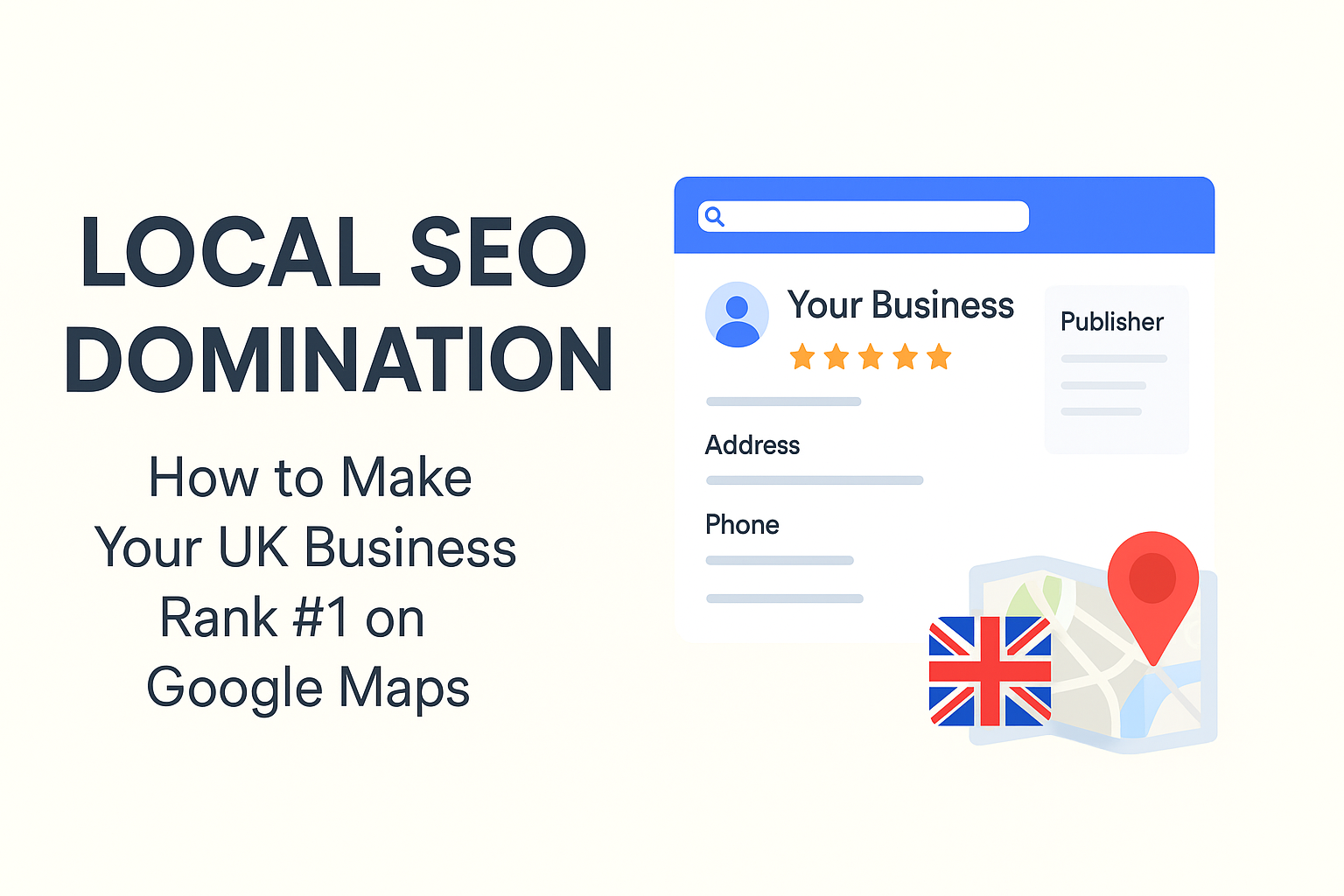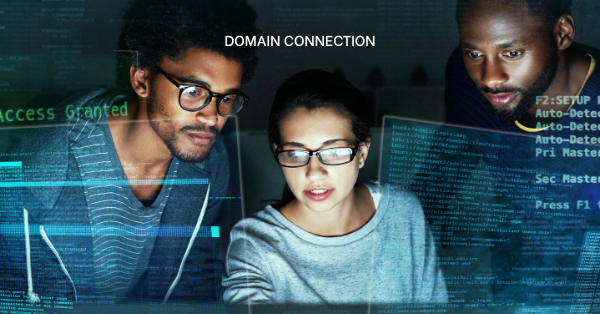Having your own branded email makes you look professional. Instead of using gmail.com or yahoo.com, you can use your business name. This builds trust with your customers and clients.
A custom email like [email protected] shows people you are serious. We at Truehost help hundreds of businesses create these professional emails every day. Let me show you how easy the email setup process really is.
What You Need Before Starting
You need three things to begin. First, you need a domain name for your business. Second, you need an email hosting plan from a provider like Truehost.
Third, you need your phone ready. The whole email setup takes less than 10 minutes. Make sure you have your email password and server details from your hosting provider.
1)Step One: Get Your Email Account Details
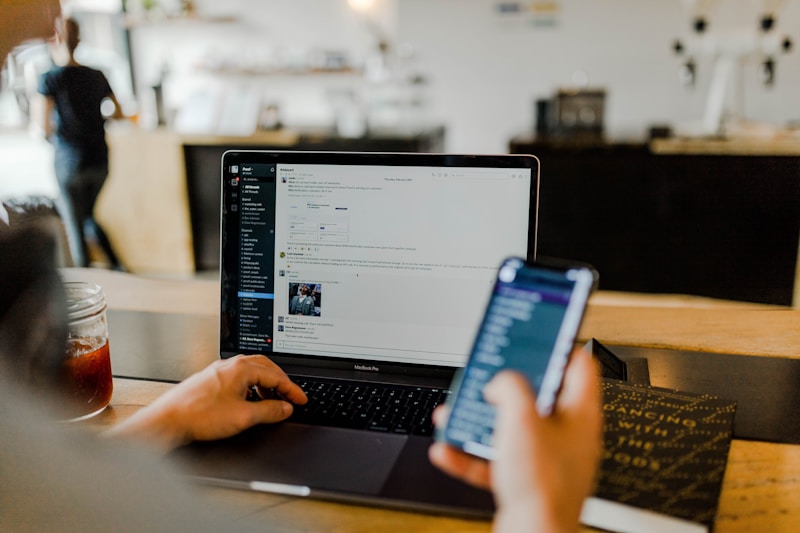
Log into your hosting control panel first. At Truehost, we send you these login details right after you purchase your email hosting. Look for the email accounts section in your dashboard.
You will see information like incoming mail server and outgoing mail server. Write down these details or keep this page open. You will need them during your mobile email setup.
2)Step Two: Open Your Phone Email App
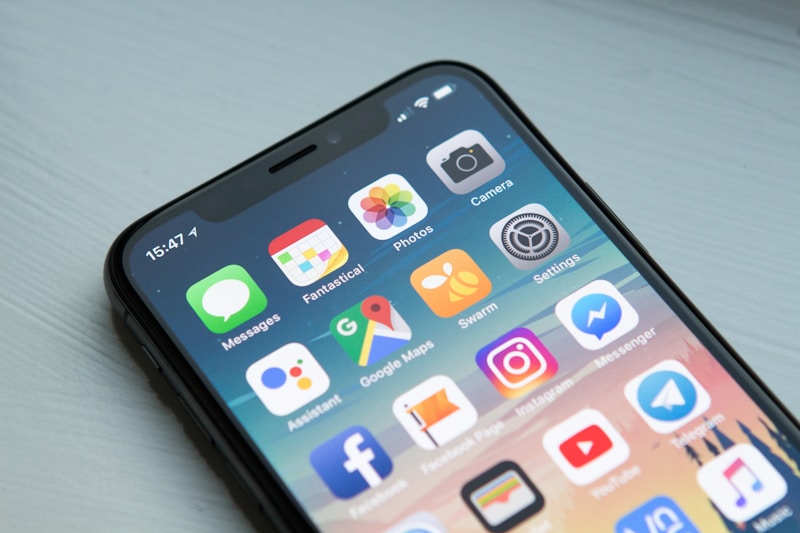
Every phone comes with a built-in email app. On iPhone, this app is called Mail. On Android phones, it is called Gmail or Email.
Open this app on your phone now. Look for the settings or account option. This is usually found in the menu or gear icon.
3)Step Three: Add a New Email Account
Tap on Add Account or Add Email. You will see options like Google, Yahoo, and others. Look for the option that says Other or Manual Setup.
Select this option to start your custom email setup. This lets you add any email address, not just the popular ones. Some phones call this IMAP or POP account setup.
4)Step Four: Enter Your Email Address
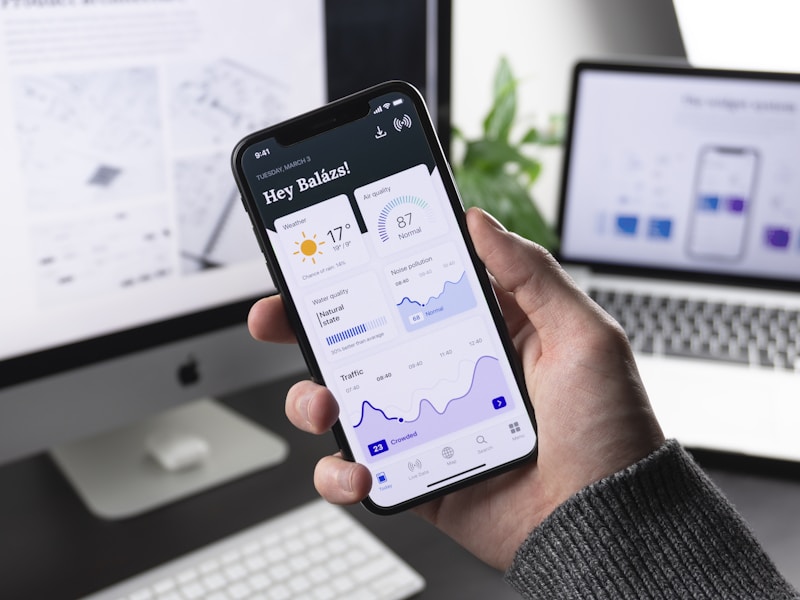
Type in your full custom email address. Make sure you type it exactly right. Double-check for any spelling mistakes before moving forward.
Tap Next or Continue. Your phone might try to automatically find your settings. If it does not work automatically, choose Manual Setup.
5)Step Five: Choose IMAP or POP3
You will see two options here. IMAP is better for most people because it syncs across all your devices. POP3 downloads emails to just one device.
We at Truehost recommend IMAP for your email setup. This way, you can check emails on your phone and computer. They will all stay in sync perfectly.
6)Step Six: Set Up Incoming Mail Server

Now enter your incoming mail server details. This is the information you got from step 1. The hostname usually looks like mail.yourdomain.com or imap.yourdomain.com.
Enter your full email address as the username. Type in your email password carefully. Choose SSL or TLS for security and use port 993 for IMAP.
7)Step Seven: Configure Outgoing Mail Server
The outgoing server is also called SMTP. Enter the SMTP server address from your hosting panel. This often looks like smtp.yourdomain.com or mail.yourdomain.com.
Use the same username and password as before. Turn on authentication and select SSL or TLS. The port is usually 465 or 587 for secure connections.
8)Step Eight: Complete the Email Setup Process

Tap Save or Done to finish. Your phone will test the connection to make sure everything works. This usually takes a few seconds.
If you see a success message, congratulations! Your custom email setup is complete. You can now send and receive emails from your professional address.
Troubleshooting Common Setup Problems
Sometimes the email setup does not work on the first try. Check your internet connection first. Make sure you are connected to WiFi or have mobile data turned on.
Double-check all your server details for typos. One wrong letter can cause the whole setup to fail. Also verify that you entered the correct ports and security settings.
If problems continue, contact your hosting provider. At Truehost, our support team helps with email setup issues 24/7. We can walk you through each step until it works perfectly.
Setting Up Email on iPhone

iPhone users follow a slightly different path. Open Settings and scroll down to Mail. Tap on Accounts, then Add Account.
Choose Other at the bottom of the list. Select Add Mail Account and follow the steps above. The iPhone Mail app works great with custom branded emails.
Setting Up Email on Android

Android phones vary by manufacturer. Most use the Gmail app for all email accounts. Open Gmail and tap your profile picture in the top right.
Select Add Another Account and choose Other. Enter your details and complete your email setup. Samsung phones have a separate Email app that works similarly.
Testing Your New Email Account
Send yourself a test email first. Use another email address to send a message to your new custom email. Check if it arrives on your phone within a few minutes.
Reply to that test email. Make sure your sent messages work correctly too. Open the email on another device to confirm everything syncs properly.
Managing Multiple Email Accounts
You can add several email accounts to your phone. Repeat the email setup process for each address you want. Your phone keeps them all separate and organized.
Switch between accounts easily in your email app. Most apps let you view all inboxes together or separately. This makes managing multiple emails simple and efficient.
Benefits of Mobile Email Access

Checking email on your phone keeps you connected anywhere. You can respond to clients while traveling or away from your desk. This quick response time impresses customers and builds better relationships.
Mobile email access means you never miss important messages. Get notifications instantly when new emails arrive. Stay on top of your business communication effortlessly.
Keeping Your Email Secure
Always use SSL or TLS encryption during email setup. This protects your messages from hackers. Never save your password on public or shared devices.
Change your email password regularly for better security. We recommend updating it every three months. Use a strong password with letters, numbers, and special characters.
Enable two-factor authentication if your email provider offers it. This adds an extra layer of protection. Your business emails contain sensitive information worth protecting.
Why Choose Truehost for Your Email Hosting
At Truehost, we make email setup incredibly simple. Our control panel is easy to use and understand. You get all the server details clearly displayed in one place.
We offer reliable email hosting with 99.9% uptime. Your emails always work when you need them. Plus, our support team helps you with any setup questions anytime.
Get started with Truehost email hosting today. We provide affordable plans that grow with your business. Professional email addresses start at just a few dollars per month.
Additional Email Features to Explore

Most email apps offer useful features beyond basic sending and receiving. Set up email signatures with your contact information. Create folders to organize different types of messages.
Use filters to automatically sort incoming emails. Flag important messages for quick access later. Many apps also support email scheduling and snooze features for better productivity.
Syncing Email Across All Devices
Your IMAP email setup keeps everything synced automatically. Read an email on your phone and it marks as read on your computer. Delete a message anywhere and it deletes everywhere.
This seamless experience makes managing email much easier. You never have to worry about which device has which emails. Everything stays perfectly synchronized through the cloud.
Getting Help When You Need It
Email setup should be straightforward, but sometimes you need assistance. Check your hosting provider’s knowledge base first. Look for email configuration tutorials specific to your device.
Contact support if documentation does not solve your problem. At Truehost, we pride ourselves on fast, helpful customer service. Our team has years of experience helping people with their email setup needs.
Start Using Your Professional Email Today
You now know exactly how to set up a custom branded email on your phone. The process takes just a few minutes once you have your hosting details. A professional email address makes a huge difference in how people perceive your business.
Take action now and complete your email setup today. Your customers will appreciate the professional touch. We at Truehost are here to support you every step of the way.
Create your custom email with Truehost now and start building a stronger brand identity. Your professional communication journey begins with one simple email setup.