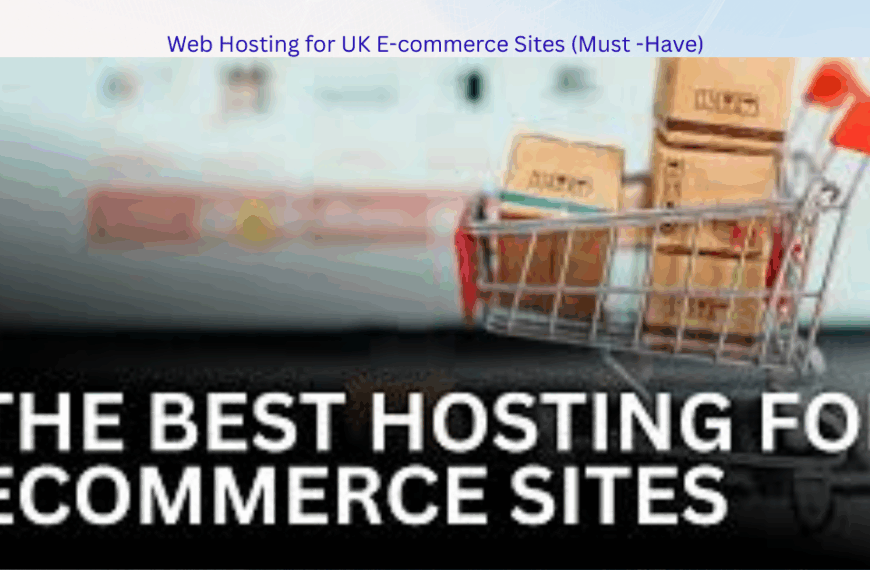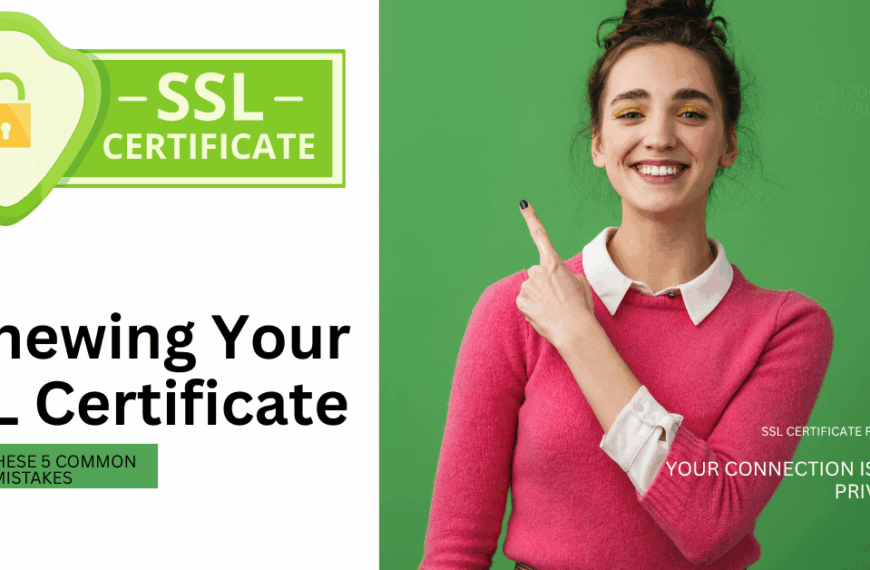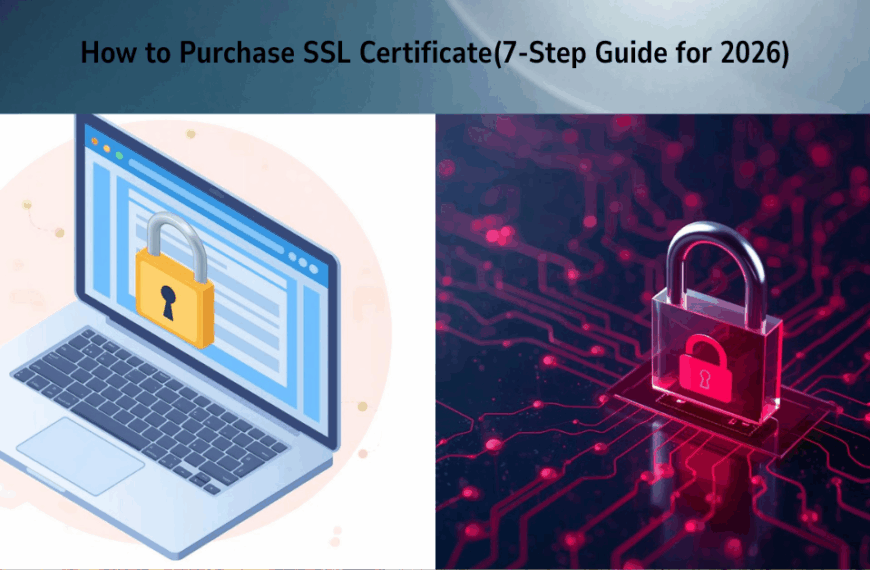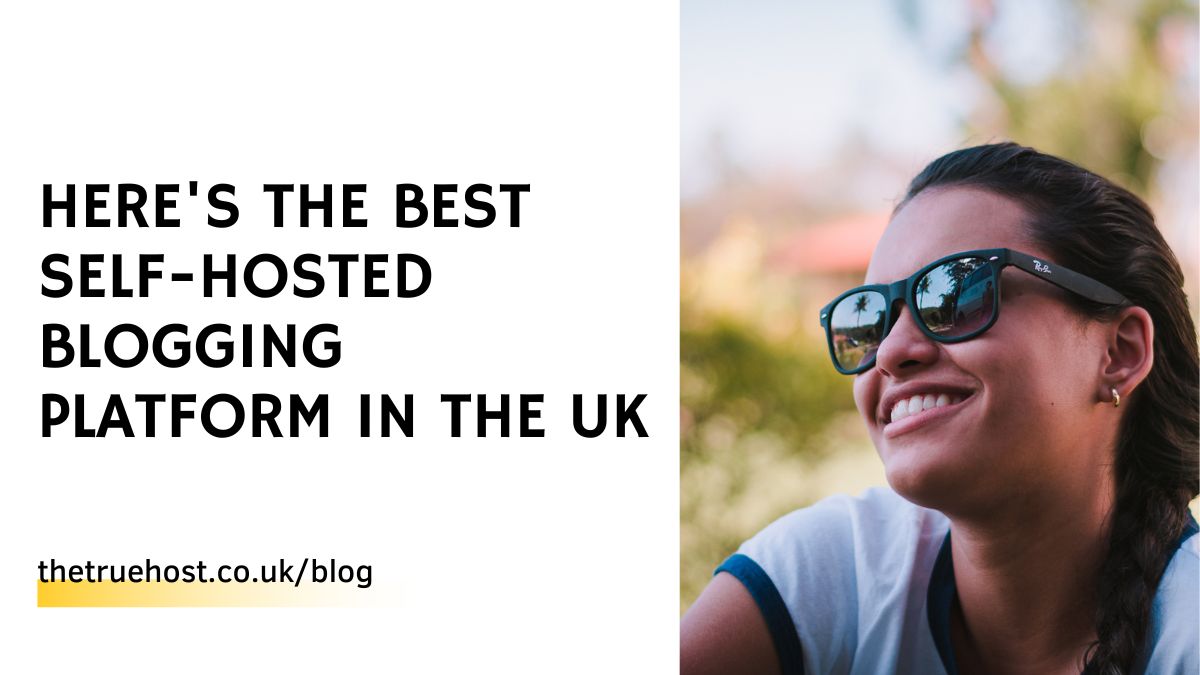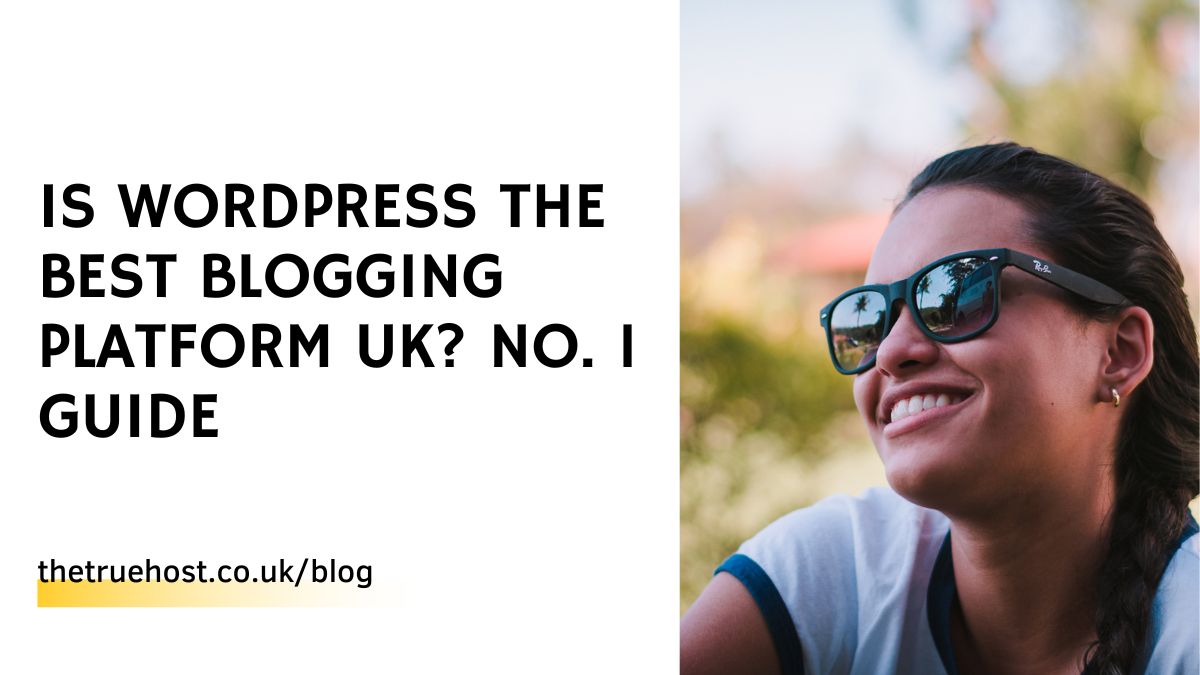When I first built my website, it loaded like a snail. Every click took forever. I lost visitors fast. That’s when I learned how to speed up your WordPress site the right way.
If your site is slow, don’t worry. You can fix it today. Let me show you how.
Why Website Speed Matters

A slow site kills traffic. Most people leave if your page takes more than 3 seconds to load.
Speed also affects your Google ranking. A fast site brings more clicks, more sales, and more trust.
That’s why learning how to speed up your WordPress site is a must for every business.
Check Your Site Speed First
Before fixing anything, you need to know how slow your site is. Use these free tools:
| Tool Name | Website | What It Does |
|---|---|---|
| GTmetrix | gtmetrix.com | Gives detailed speed scores and loading times |
| Google PageSpeed Insights | pagespeed.web.dev | Tests performance on mobile and desktop |
| Pingdom Tools | tools.pingdom.com | Checks speed and recommends improvements |
Once you test, note down your results. That’s your starting point to measure progress as you learn how to speed up your WordPress site step by step.
Choose a Fast Web Hosting Provider

Hosting plays a huge role in website performance.
If you host your WordPress site on a cheap or overloaded server, you’ll always be slow.
At True Host, we offer WordPress-optimized hosting with SSD storage, LiteSpeed servers, and UK-based data centers. This ensures your pages load faster for your local audience.
A good host is your foundation. Without it, no amount of plugins will save you.
Use a Lightweight Theme
Heavy themes slow your site. Choose a clean, minimal theme built for speed.
Some great ones include:
- Astra
- GeneratePress
- OceanWP
I use Astra on one of my blogs. My site speed jumped instantly.
Themes with too many animations or big background videos will drag your performance down.
Pick a simple one and customize it with plugins instead. That’s another big part of how to speed up your WordPress site effectively.
Install a Caching Plugin
Caching stores copies of your web pages so they load faster.
Some popular caching plugins include:
- LiteSpeed Cache (best if you host with Truehost)
- WP Rocket (premium but powerful)
- W3 Total Cache (free and flexible)
Once installed, activate page caching and browser caching.
You’ll see a big drop in load time.
If you’re using Truehost UK, LiteSpeed Cache integrates perfectly. It’s one of the fastest ways to learn how to speed up your WordPress site without coding.
Optimize Your Images
Images can make your site beautiful or painfully slow.
Large image files are a common cause of delay.
Use free tools like:
- TinyPNG (tinypng.com)
- ShortPixel
- Smush (WordPress plugin)
When you upload new pictures, always compress them first.
Here’s a quick image optimization checklist:
| Task | Tool | Result |
|---|---|---|
| Resize to max 1200px width | Any image editor | Faster load time |
| Compress before upload | TinyPNG / Smush | 50–80% smaller file |
| Use modern format | WebP | Lighter images |
If you follow this, you’ll quickly see how to speed up your WordPress site just by cleaning up your visuals.
Use a Content Delivery Network (CDN)
A CDN stores copies of your site on servers around the world.
When someone visits, they get data from the nearest location reducing delay.
Top CDNs include:
- Cloudflare (free and reliable)
- Bunny.net (affordable and fast)
Activate a CDN to reach global visitors with local speed.
If you host with Truehost UK, integration with Cloudflare is simple and free.
This is one of the smartest tricks on how to speed up your WordPress site for both UK and international users.
Delete Unused Plugins and Themes
More plugins mean more code. More code means slower load.
Go through your plugin list. Deactivate and delete what you don’t use.
Also, remove old themes. Keep only your main active theme and one default backup like “Twenty Twenty-Four.”
This small cleanup can shave seconds off your load time.
Use Lazy Loading for Images and Videos
Lazy loading delays loading media until visitors scroll to it.
This makes the top of your page load instantly.
Plugins like a3 Lazy Load or WP Rocket have this feature.
It’s a simple trick in the journey of how to speed up your WordPress site that works wonders.
Keep WordPress and Plugins Updated
Outdated plugins slow down performance and cause errors.
Always update your:
- WordPress version
- Plugins
- Themes
Before updating, back up your site. Then click “Update Now.”
Fresh code means faster performance and stronger security.
Minify CSS, HTML, and JavaScript
Your site runs on code. If that code has too many spaces or lines, it loads slower.
Minifying removes that clutter.
Use plugins like Autoptimize or LiteSpeed Cache (available with Truehost UK).
Enable minification and combine files for a cleaner, faster site.
That’s another key step in how to speed up your WordPress site for real results.
Use a Reliable Database Optimization Plugin
Your database stores all your posts, pages, and comments. Over time, it gets bloated.
Install WP-Optimize or Advanced Database Cleaner to tidy it up.
Remove old drafts, spam comments, and transient data.
You’ll notice your admin dashboard becomes faster too.
Limit External Scripts and Fonts
Every third-party script adds loading time.
Things like Google Fonts, analytics trackers, or ads can slow you down.
Host fonts locally and only use what you need.
If you must use tracking codes, load them asynchronously.
These simple changes are part of learning how to speed up your WordPress site the smart way.
Use Managed WordPress Hosting
If you run a busy UK website or online store, go for managed hosting.
At True Host, managed WordPress hosting handles updates, caching, and backups automatically.
You get high uptime, expert support, and top performance.
This saves time and lets you focus on your business.
Visit True Host to explore affordable hosting plans for both UK and Africa markets.
Make Your Site Mobile-Friendly
Mobile visitors make up most of your traffic.
A slow mobile site loses users faster than desktop.
Use a responsive theme and test your site on your phone.
Compress images and remove pop-ups that block screens.
That’s a big win when mastering how to speed up your WordPress site for all devices.
Example Speed-Improvement Checklist
| Step | Action | Result |
|---|---|---|
| 1 | Switch to Truehost UK hosting | Faster load time |
| 2 | Use LiteSpeed Cache plugin | Better caching |
| 3 | Optimize images with Smush | Smaller file sizes |
| 4 | Enable CDN | Quicker global access |
| 5 | Update all plugins | Improved performance |
| 6 | Minify CSS and JS | Cleaner code |
Check each task weekly and monitor your progress.
You’ll see clear improvements after each step.
How to Speed Up Your WordPress Site with Truehost Tools
Truehost UK includes performance boosters like:
- SSD storage
- Free SSL certificates
- Built-in CDN integration
- LiteSpeed web server
These tools combine to make your website lightning-fast.
If you want an easier path to how to speed up your WordPress site, switching to Truehost UK is the best move.
Spread the Word
Once your website runs fast, share your results.
Write a blog post about what worked for you.
Add links to trusted sources like WordPress.org and Search Engine Journal.
By helping others, you build authority and backlinks, which boost SEO.
Common Questions About How to Speed Up Your WordPress Site
1)How long does it take to see results?
You can see changes within hours after caching and image optimization. Some steps take longer but the difference is clear fast.
2)Do I need coding skills?
No. All steps here use simple tools and plugins.
3) Can free hosting handle this?
Free hosting often limits speed. Paid plans from Truehost UK give better stability and performance.
4) Should I use a CDN even if I target only UK visitors?
Yes. A CDN still speeds up content delivery and reduces server load.
Call to Action
Ready to take action?
Get fast, secure, and reliable WordPress hosting today. Visit True Host and choose a plan that fits your site.
Let’s make your website faster than ever!
Final Thoughts
Now you know exactly how to speed up your WordPress site.
It’s not magic it’s small, smart steps. Use caching, compress images, update plugins, and choose strong hosting.
When your site loads fast, people stay longer. You earn more trust, clicks, and sales.
And if you ever feel stuck, reach out to thetruehost UK We’ll help you every step of the way.
Quick Recap
- Good hosting = good speed
- Optimize images and code
- Use caching and a CDN
- Keep everything updated
- Choose Truehost UK for fast WordPress hosting
Now go ahead apply these tips and watch your site fly!
Frequently Asked Questions (FAQs) About How to Speed Up Your WordPress Site
a)Why should I speed up my WordPress site?
A fast website gives visitors a better experience. It also helps your site rank higher on Google. People trust sites that load quickly.
b) What slows down a WordPress site the most?
Large images, too many plugins, and poor hosting slow down your site. Fixing these is the first step in learning how to speed up your WordPress site.
c) How fast should my website load?
Aim for under 3 seconds. Anything slower and people start leaving your page. You can check this using free tools like GTmetrix or Google PageSpeed Insights.
d) Do I need to be a tech expert to speed up my site?
No. You can follow simple steps even if you’re a beginner. Use plugins like LiteSpeed Cache and Smush to help automate tasks.
e) What’s the easiest way to make my WordPress site faster?
Start by using a good host like thetruehost.co.uk. Then install a caching plugin and compress your images. Those three steps give instant results.
f) Should I use a free or paid WordPress theme?
Use a lightweight theme that loads fast. Free themes can work, but premium ones often have better performance and support. Avoid themes with too many effects or animations.
g) What is caching and why is it important?
Caching stores a copy of your web pages. When visitors return, they get the saved version instead of loading everything again. It’s a key step in how to speed up your WordPress site.
h)How do I test my site speed after changes?
Use tools like GTmetrix, Pingdom, or PageSpeed Insights. Run the test before and after changes to see real improvement.
i) Does image size really affect speed?
Yes. Big images take longer to load. Resize and compress them before uploading. Try the TinyPNG website for free compression.
j) What is a CDN and how does it help?
A CDN (Content Delivery Network) stores your site on servers worldwide. Visitors connect to the closest one, which speeds up your site. Cloudflare is a good free option.
k) Should I update plugins often?
Yes. Updates fix bugs and improve speed. Outdated plugins can slow your website or cause security problems.
l) Can too many plugins slow down my site?
Yes. Only use plugins you really need. Every extra plugin adds more code, which increases loading time.
m) What is lazy loading?
Lazy loading delays images or videos until users scroll to them. This makes the top part of your site appear instantly, improving first impressions.
n) Do I need SSL for speed?
Yes. SSL helps your site load securely and may improve SEO. You can get a free SSL certificate from thetruehost.co.uk.
o) What’s the best hosting for WordPress in the UK?
Use Truehost UK for reliable and fast WordPress hosting. Their servers are optimized for speed, and you get free SSL and CDN support.
p) How often should I check my site speed?
Test your site every month. Regular checks help you catch problems early before visitors notice them.
q) Will speeding up my site increase sales or leads?
Yes. A fast website keeps visitors longer and increases trust. People are more likely to buy or contact you when pages load fast.
 Domain Search
Domain Search Whois Lookup
Whois Lookup Domain Transfer
Domain Transfer All Domains
All Domains Web Hosting
Web Hosting Email Hosting
Email Hosting Reseller Hosting
Reseller Hosting Windows Hosting
Windows Hosting cPanel Hosting
cPanel Hosting VPS Hosting
VPS Hosting Managed VPS Hosting
Managed VPS Hosting Dedicated Server
Dedicated Server SSL Certificates
SSL Certificates All SSL
All SSL